1
Create a Steam Group.
You can create a Steam Group at https://steamcommunity.com/actions/GroupCreateInvite all the people that you would like to have whitelist access to your server into this Steam Group.
2
Copy the link ID for your Steam Group.
To copy the link ID for your Steam Group:
4. At the top of this page, you will see a value labeled
5. Take note of your 17 digit
- Go to the profile page for the Steam Group you want to give server access to.
- Right click on the page and “Copy Page URL”
- Paste the URL into a new page, append the following to the end of the URL: /memberslistxml/?xml=1
Example:
https://steamcommunity.com/groups/atomicnetworkss turns into https://steamcommunity.com/groups/atomicnetworkss/memberslistxml/?xml=1groupID64. Copy the 17 digit value.Example:
<groupID64>103582791467876547</groupID64> turns into 103582791467876547groupID64 value. You will need it for a later step in this tutorial.3
Navigate to Atomic Panel
Click here to navigate to Atomic Panel. You can log in using your account credentials that you received following checkout. The credentials email is sent to the email address on file in the Billing Panel.
If you’re not a current Atomic Networks client, get started on a Rust server in less than half an hour. If you’re already hosting with another Rust service, see how we offer way more for way less.
4
Navigate to the File Manager
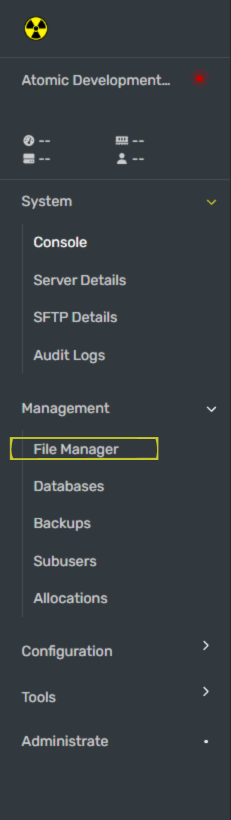
5
Open the 'serverauto.cfg' file.
Navigate to the pathway
/home/container/server/rust/cfg/serverauto.cfg6
Add 'Server.steamgroup' to your file.
Add a line to this file called
Server.steamgroup <GROUPID> where:<GROUPID> = The 17 digit groupid64 value collected in step 2 of this guide.7
Save the `serverauto.cfg` file and restart your Rust server.
Once you have configured your private server, restart your Rust server for the whitelist permissions to be updated.
Still having issues? Contact our support at https://billing.atomicnetworks.co/submitticket.php
