 To add tags your Rust server:
To add tags your Rust server:
1
Navigate to Atomic Panel
Click here to navigate to Atomic Panel. You can log in using your account credentials that you received following checkout. The credentials email is sent to the email address on file in the Billing Panel.
If you’re not a current Atomic Networks client, get started on a Rust server in less than half an hour. If you’re already hosting with another Rust service, see how we offer way more for way less.
2
Stop Your Server
In order for the changes to be active, you will need to stop and restart your server once you are done.
3
Navigate to the Console Tab Under System
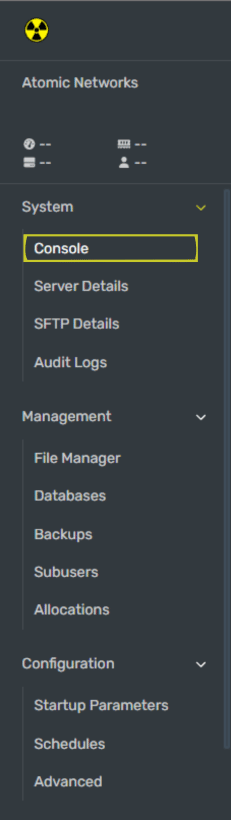
4
Input the 'server.tags' command.
Once you have the command line open, you can use the command server.tags followed by the tags you would like to add separated with a comma in quotations (” ”).Below is a list of all the available tags, you can use one tag per tag group (3rd column) on the table. The “Input Value” is the command you need to but in between the quotations to update the tags.
The image below is an example of a properly created 
| Input Value | Tag Displayed on Server Browser | Tag Group |
|---|---|---|
| NA | North America | Region |
| SA | South America | Region |
| EU | Europe | Region |
| WA | West Asia | Region |
| EA | East Asia | Region |
| OC | Oceania | Region |
| AF | Africa | Region |
| pve | PvE | |
| roleplay | Roleplay | |
| builds | Build Server | |
| broyale | Battle Royale | |
| battlefield | Battlefield | |
| training | Combat Training | |
| minigame | Minigame | |
| creative | Creative | |
| hardcore | Hardcore | Difficulty |
| vanilla | Vanilla | Difficulty |
| softcore | Softcore | Difficulty |
server.tags command. Feel free to copy it and replace it with the tags you want to use.
5
Enter the 'write.cfg' command.
This will tell your Rust server to check the config file for your new changes.
6
Restart your Rust server.
Once you have set your server tags, restart your Rust server for the tags to be updated.
Still having issues? Contact our support at https://billing.atomicnetworks.co/submitticket.php
