- Kicking and banning players.
- Restarting the server.
- Setting the map weather.
- And way more.
Click here for a comprehensive list of all the possible Rust server admin commands.
Adding an Admin to Your Rust Server
To add an admin to your Rust server:1
Navigate to Atomic Panel
Click here to navigate to Atomic Panel. You can log in using your account credentials that you received following checkout. The credentials email is sent to the email address on file in the Billing Panel.
If you’re not a current Atomic Networks client, get started on a Rust server in less than half an hour. If you’re already hosting with another Rust service, see how we offer way more for way less.
2
Find the STEAMID64 for the player you want to give staff permissions to.
- Go to https://steamid.io/
- Paste a link to the player’s Steam profile. Click
Lookup. - Copy the 17 digit number labeled steamID64. This is the ID you’ll use to give the player admin permissions.
3
Navigate to the Console Tab Under System
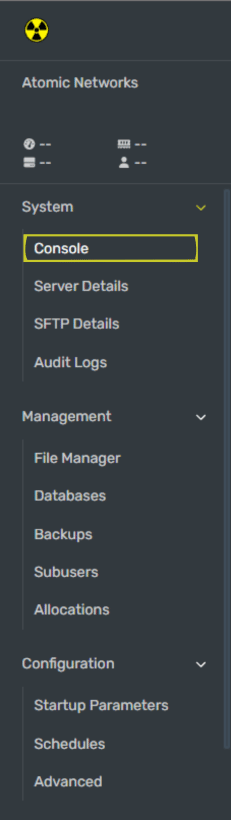
4
Input the 'moderatorid' command.
Input the command
moderatorid <STEAMID64> <NAME> where:<STEAMID64>= The 17 digit STEAMID64 you gathered in Step 2.<NAME>= The name you’d like to assign to the staff member.
5
Enter the 'write.cfg' command.
This will tell your Rust server to check the config file for your new changes.
Adding an Owner to Your Rust Server
To add an owner to your Rust server:1
Navigate to Atomic Panel
Click here to navigate to Atomic Panel. You can log in using your account credentials that you received following checkout. The credentials email is sent to the email address on file in the Billing Panel.
If you’re not a current Atomic Networks client, get started on a Rust server in less than half an hour. If you’re already hosting with another Rust service, see how we offer way more for way less.
2
Find the STEAMID64 for the player you want to give staff permissions to.
- Go to https://steamid.io/
- Paste a link to the player’s Steam profile. Click
Lookup. - Copy the 17 digit number labeled steamID64. This is the ID you’ll use to give the player admin permissions.
3
Navigate to the Console Tab Under System
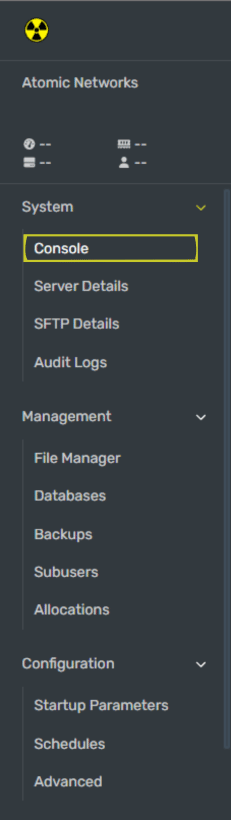
4
Input the 'ownerid' command.
Input the command
ownerid <STEAMID64> <NAME> where:<STEAMID64>= The 17 digit STEAMID64 you gathered in Step 2.<NAME>= The name you’d like to assign to the staff member.
5
Enter the 'write.cfg' command.
This will tell your Rust server to check the config file for your new changes.
Still having issues? Contact our support at https://billing.atomicnetworks.co/submitticket.php
