How to Change Rust Server Description
To change the server description on your Rust server:1
Navigate to Atomic Panel
Click here to navigate to Atomic Panel. You can log in using your account credentials that you received following checkout. The credentials email is sent to the email address on file in the Billing Panel.
If you’re not a current Atomic Networks client, get started on a Rust server in less than half an hour. If you’re already hosting with another Rust service, see how we offer way more for way less.
2
Stop Your Server
In order for the changes to be active, you will need to stop and restart your server once you are done.
3
Navigate to the Startup Parameters Tab Under Configuration
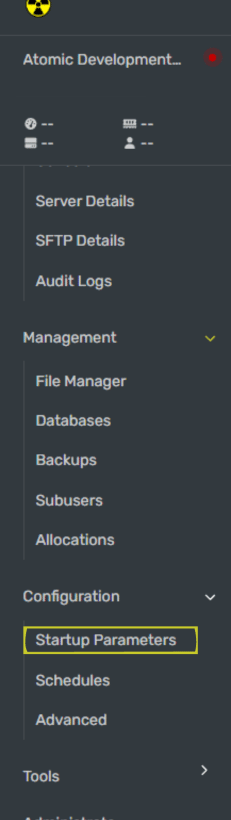
4
Edit the `Server Description` box in the Startup Parameters.
This is the box that contains your server description. We recommend putting in rules and other information about your server here. To create line spaces, add an \n in the description.Example:
Welcome To Atmc.cc\nRules\n1. No Chat Spam\n2. No Hate Speech5
Restart your Rust server.
Once you have set your server description, restart your Rust server for the description to be updated.
How to Change Rust Server Image
To change the server image on your Rust Server:1
Navigate to Atomic Panel
Click here to navigate to Atomic Panel. You can log in using your account credentials that you received following checkout. The credentials email is sent to the email address on file in the Billing Panel.
If you’re not a current Atomic Networks client, get started on a Rust server in less than half an hour. If you’re already hosting with another Rust service, see how we offer way more for way less.
2
Stop Your Server
In order for the changes to be active, you will need to stop and restart your server once you are done.
3
Navigate to the Startup Parameters Tab Under Configuration
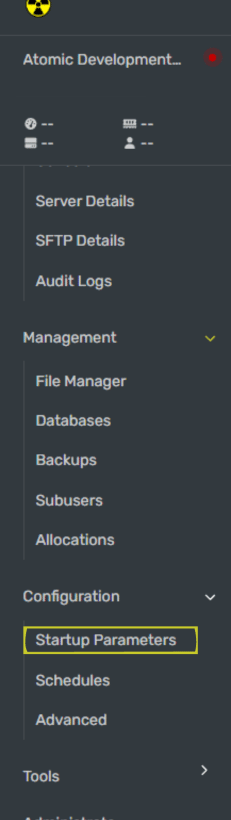
4
Edit the `Server Image` box in the Startup Parameters.
This is the box the URL for your server image. To create a banner for your rust server, you can use an image that’s between 512x256 or 1024x512.To grab an image URL, you can upload your image to a website like https://imgur.com/ for free image hosting.Once you have a URL, paste it into the
If you are planning on using this method - make sure to right click on the image and “Copy Image URL” when grabbing your link.
Server Image box.5
Restart your Rust server.
Once you have set your server description, restart your Rust server for the description to be updated.
How to Change Rust Server URL
To change your Rust Server URL:1
Navigate to Atomic Panel
Click here to navigate to Atomic Panel. You can log in using your account credentials that you received following checkout. The credentials email is sent to the email address on file in the Billing Panel.
If you’re not a current Atomic Networks client, get started on a Rust server in less than half an hour. If you’re already hosting with another Rust service, see how we offer way more for way less.
2
Stop Your Server
In order for the changes to be active, you will need to stop and restart your server once you are done.
3
Navigate to the Startup Parameters Tab Under Configuration
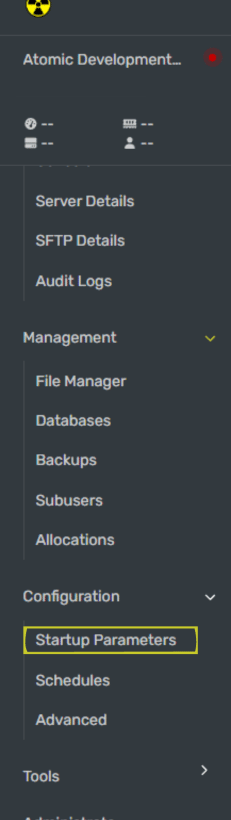
4
Edit the `URL` box in the Startup Parameters.
This is the box that contains your server URL. You can paste a link to a website here.When done correctly, a new box will appear when players connect to your server.

5
Restart your Rust server.
Once you have set your server description, restart your Rust server for the description to be updated.
Still having issues? Contact our support at https://billing.atomicnetworks.co/submitticket.php
