Step 1: Download Filezilla
Click here for a download link to the Filezilla application. Click the button that says Download Filezilla Client, do not select Download Filezilla Server. You do not need to own Filezilla Pro to complete this guide.Step 2: Navigate to Atomic Panel
Click here to navigate to Atomic Panel. You can log in using your account credentials that you received following checkout. The credentials email is sent to the email address on file in the Billing Panel. If you’re not a current Atomic Networks client, claim your Free GMod Server Hosting to get started on a GMod server for your favorite gamemode in less than half an hour. If you’re already hosting with another GMod service, see how we offer way more performance for less.
Step 3: Navigate to the SFTP Details Tab Under System
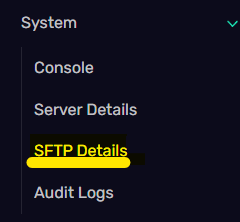
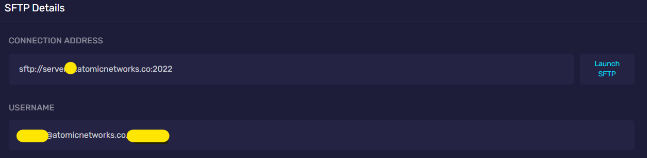
- Connection Address - In the image above, this is
sftp://server.atomicnetworks.co - Port - In the image above, the port is
2022 - Username - This is the box below the connection address. It will contain a unique identifier for your server.
Step 4: Setup SFTP Transfers
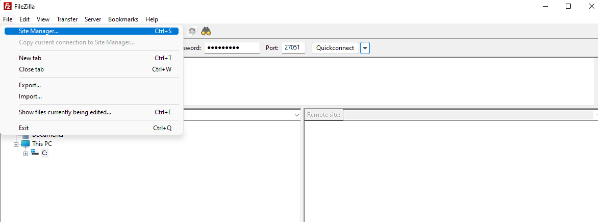
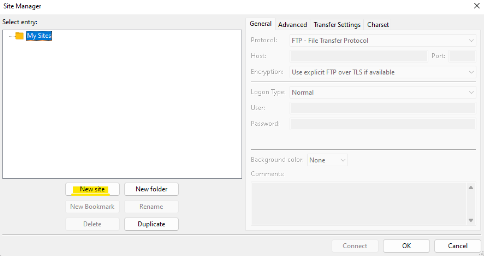
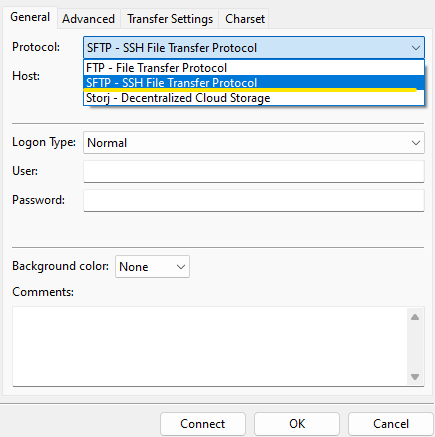
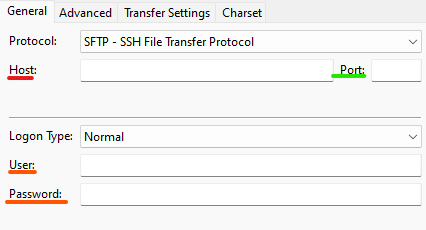
- Connection Address - Paste the connection address into the Host textbox.
- Port - Paste the port into the Port textbox.
- Username - Paste the username into the Username textbox.
- Password - Enter the password you use to login to the Game Server Panel.
