Step 1: Navigate to Atomic Panel
Click here to navigate to Atomic Panel. You can log in using your account credentials that you received following checkout. The credentials email is sent to the email address on file in the Billing Panel.If you’re not a current Atomic Networks client, claim your Free GMod Server Hosting to get started on a GMod server for your favorite gamemode in less than half an hour. If you’re already hosting with another GMod service, see how we offer way more performance for less.
Step 2: Navigate to the File Manager under Management
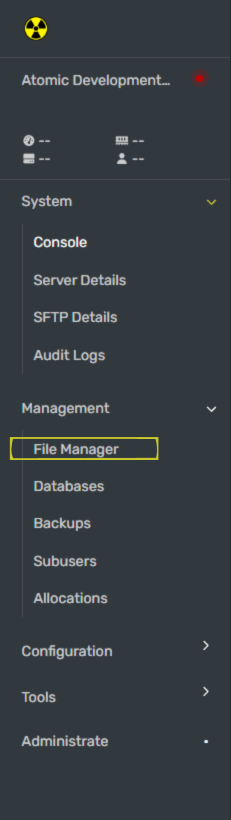 In the file manager, navigate to the pathway called
In the file manager, navigate to the pathway called /home/container/garrysmod/cfg/server.cfg
