Step 1: Navigate to Atomic Panel
Click here to navigate to Atomic Panel. You can log in using your account credentials that you received following checkout. The credentials email is sent to the email address on file in the Billing Panel. If you’re not a current Atomic Networks client, claim your Free GMod Server Hosting to get started on a GMod server for your favorite gamemode in less than half an hour. If you’re already hosting with another GMod service, see how we offer way more performance for less.
Step 2: Navigate to the File Manager Tab Under Management
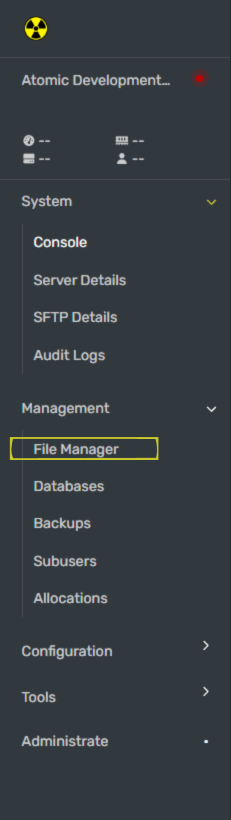 Navigate to
Navigate to garrysmod/lua/autorun/server in the File Manager. Create a new file in the server folder called resource.lua This is where you will choose which addons you want players to download automatically on connect.
Step 3: Add The Workshop IDs for the Addons You Want Players to Download on Connect
Now we will be grabbing the Workshop IDs of all the addons you want to add. On the Workshop Collections page, right click anywhere and select “Copy Page URL” Go to YourDevTools and paste your Workshop ID into the text box.
Go to YourDevTools and paste your Workshop ID into the text box.
Example: When doing this step, the link
https://steamcommunity.com/sharedfiles/filedetails/?id=2901076879 becomes 2901076879. 2901076879 is the workshop ID in this example.resources.lua file that was created in Step 2.
